If you have one PS4 and a good connection and you want play in Streaming on Windows 10, then you just have to continue reading our article, in which we will reveal step by step everything you need to do for play streaming for free.

PS4 Streaming: Play on Windows 10 PC
Before continuing there are some requirements to be met:
- Have a PS4 / PS4 Slim or PRO
- Have a satisfactory internet connection for clean and hassle-free streaming
- A notebook or PC to play on (obviously)
- The official application Playstation 4 Remote Play
- Windows installed on the PC
If you meet the requirements, then you can do the following:
- Connect the notebook and the console to the same network
- Turn on the PS4 and go to the network settings
- Make sure the remote connection is active (by default it normally is)
- Download and install the software on the PC Playstation 4 Remote Play
- Launch the software (don't turn off the PS4!)
- Connect the Dual Shock 4 to the PC via Wifi (using the adapter) or via cable
- Click on Next and wait
Once the procedure is complete, you will see the contents of the console on your Notebook or Desktop PC. By taking advantage of the Internet connection, you have the possibility to play in streaming.
Warning: The PS4 unlike the Xbox One is subject to slowdowns or continuous disconnections, which are obviously caused by an inadequate Internet connection, so we advise you not to download or upload during gameplay.




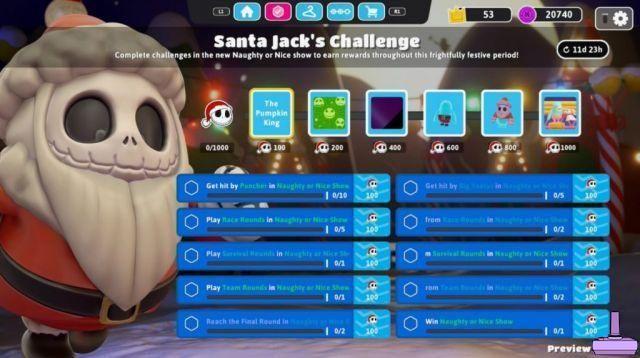
![[Obiettivi-Xbox360] Naruto Shippuden: Ultimate Ninja Storm 2](/images/posts/ac197317d94c238213c73b540d4aef84-0.jpg)
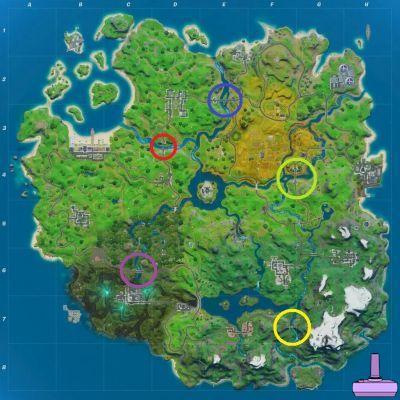


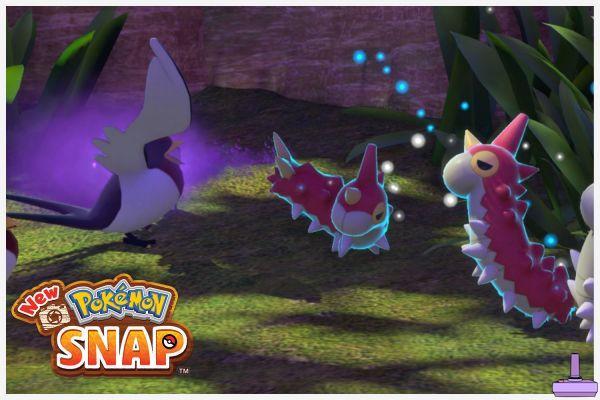

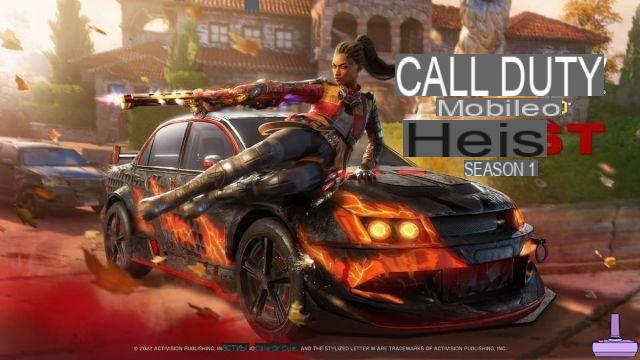



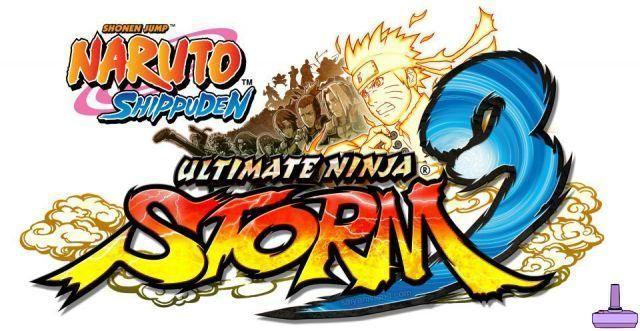



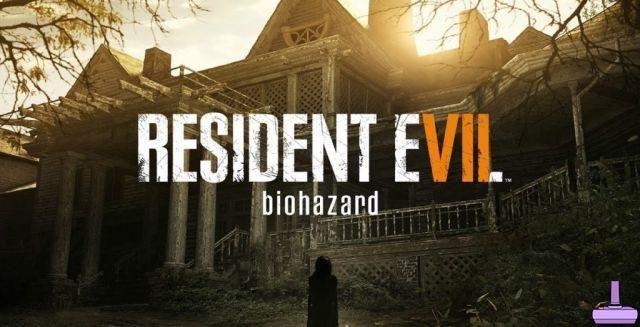
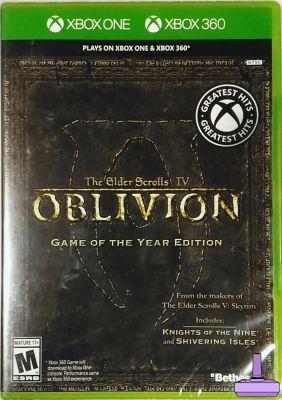
![[Achievements-Xbox360] Rayman 3: Hoodlum Havoc HD](/images/posts/53bc684fd5922e8e861eba3e6613c1c8-0.jpg)

![[Trophy PS3] Joe Danger - Sonic CD](/images/posts/9569086c65ca342054f80aaaa391df08-0.jpg)
![[Achievements-Xbox360] Syndicate](/images/posts/74f9e1ef1a17ede0a479f6a97b666fe0-0.jpg)

![[Trophies-PS3] Green Lantern: Rise of the Manhunters](/images/posts/0abd53078dc364a28556f8337c464ace-0.jpg)