- Discord: What is the purpose of linking Gaming accounts
- Discord: How to Link Gaming Accounts
- How to show ongoing activities as a status message on Discord
- How to activate Streamer mode
Su Discord finally comes the chance to connect your PlayStation account, which is in addition to the account Xbox, account Steam, account Twitch and many other platforms that have been available for some time. Let's find out together how to connect accounta gaming to Discord and of course what they are for.

Discord: What is the purpose of linking Gaming accounts
You are surely wondering what is the use of linking PlayStation accounts to Discord? o what is the use of linking Discord accounts to Xbox? If you are attending a Discord server, whether it's yours or someone else's, link Steam accounts to Discord for example, it will allow all members of the server to see what you are playing, as well as of course having the opportunity to know yours Gamertag and add yourself to friendships.
Until now it was only possible to do this with i PC and Xbox games, as well as of course activities such as Twitch, Youtube, Reddit, Spotify, Twitter and others, a few hours ago the connection with the PSN, consequently if played on PS4 or PS5 you can link PlayStation accounts to Discord in the same way as all other platforms, if you don't know how to do it, don't worry, we bring you back to follow the few, simple and quick steps to follow.
Discord: How to Link Gaming Accounts
Il linking Gaming accounts to Discord it's very simple, the procedure is as follows:
- Log in to Discord, regardless of the platform, therefore via browser, app on smartphone or tablet or software on PC
- Click onicona dell'ingranaggio bottom left, where yours is account Discord
- Click on Connections
- Click onplatform icon to connect
- Log in with theaccount of the chosen platform
Once this is done you will see yours appear Gamertag with buttons Show on profile e View PlayStation Network as your status, so you can decide, even if you have for example PSN connected to Discord, not to show what you play or yours Gamertag public.
How to show ongoing activities as a status message on Discord
Once the connection is established i games running they will automatically be shown in your profile, however you can either disable this option or remove individual games, to do this proceed as follows:
- Log in to Discord, regardless of the platform, therefore via browser, app on smartphone or tablet or software on PC
- Click onicona dell'ingranaggio bottom left, where yours is account Discord
- Click on Status of assets
At this point you will see the list of all games shown, then you can remove them from the list by clicking on the X, if you want to deactivate the option click on Show current activities as a status message.
How to activate Streamer mode
If you want activate Streamer mode to show other members of the Discord server when you are live and with what, just proceed with the Twitch link to Discord, in the same way indicated above, but this time by clicking on theTwitch icon and activate the mode in question as follows:
- Log in to Discord, regardless of the platform, therefore via browser, app on smartphone or tablet or software on PC
- Click onicona dell'ingranaggio bottom left, where yours is account Discord
- Click on Streamer mode
From here make sure that the items are green Activate Streamer Mode and Automatically Toggle On / Off, in the latter case when you will use OBS for the streaming, what you are broadcasting will automatically be shown in the profile.




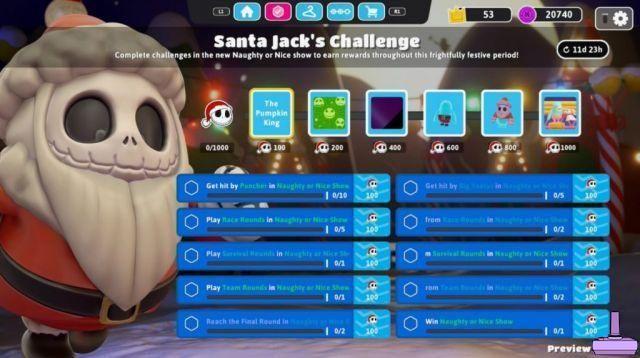
![[Obiettivi-Xbox360] Naruto Shippuden: Ultimate Ninja Storm 2](/images/posts/ac197317d94c238213c73b540d4aef84-0.jpg)
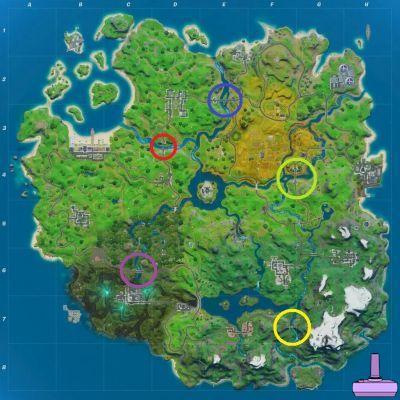


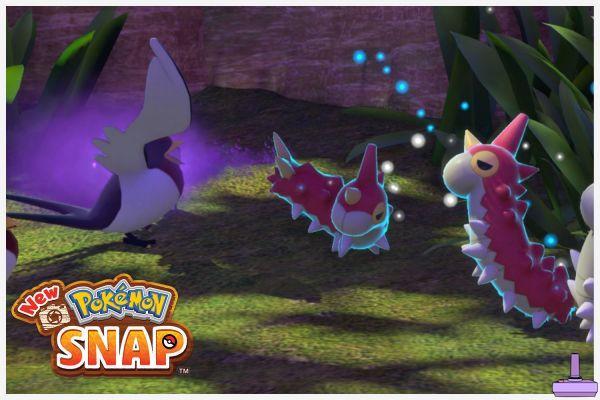

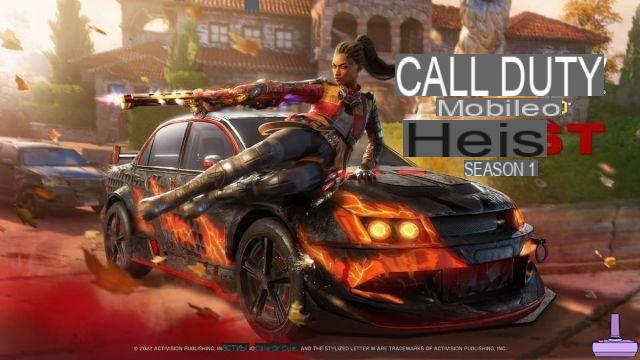



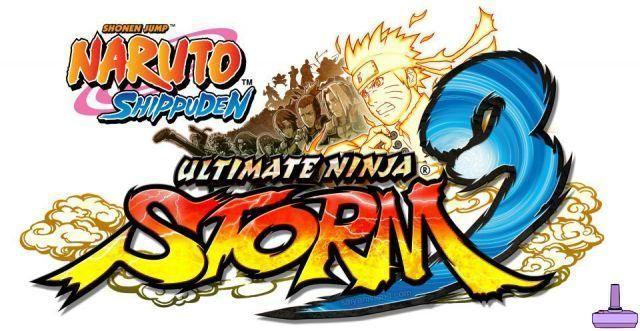



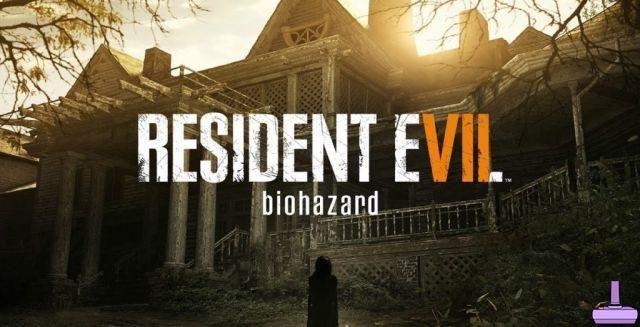
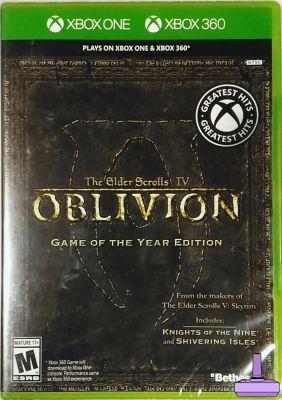
![[Achievements-Xbox360] Rayman 3: Hoodlum Havoc HD](/images/posts/53bc684fd5922e8e861eba3e6613c1c8-0.jpg)

![[Trophy PS3] Joe Danger - Sonic CD](/images/posts/9569086c65ca342054f80aaaa391df08-0.jpg)
![[Achievements-Xbox360] Syndicate](/images/posts/74f9e1ef1a17ede0a479f6a97b666fe0-0.jpg)

![[Trophies-PS3] Green Lantern: Rise of the Manhunters](/images/posts/0abd53078dc364a28556f8337c464ace-0.jpg)