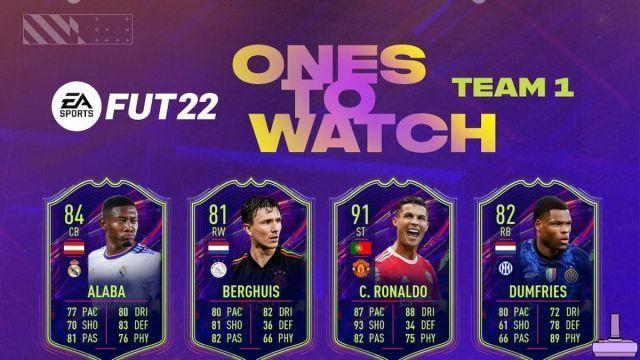Changing the Field of View (FOV) in Call of Duty: Vanguard can give you a tactical advantage as it makes your vision wider or narrower. You can change this option on PC or console, so let's get started.
The FOV alters the view you have on the screen. Increasing the field of view gives you a wider angle on the action but the environment feels smaller.If you have a monitor set up, you may want to increase the field of view as the default setting can be dizzying. Reducing the field of view can be useful in larger places like the living room. Unfortunately, this only applies to Multiplayer and Zombies, and not the Campaign.
In the main menu or in the game, press the Options button or the ESC key and you will be in "Settings". Press R1, RB or hover the mouse over “Graphics”. Now, go down to "Field of View". The default setting is 80. Once the setting is set, you can slide it up and down with the left analog stick. To restore the default setting, press the triangle button (or the Y button on Xbox).
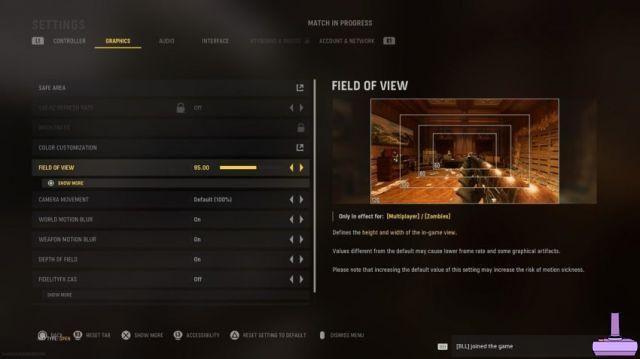
Something you should keep in mind, especially with a low-end PC and most likely a PS4 or Xbox One, is that there can be a lower frame rate and some graphical artifacts with a wider field of view. You have to understand the advantages and disadvantages of this situation.










![[Curiosity] Fable III](/images/posts/f7baa5edc7cb8c27db8a50da8646bb73-0.jpg)
![Unlock the GTA 5 fighter jet plane now [360-PS3]](/images/posts/acd9f5f4bd10a8a7d1dd836388422ae8-0.jpg)