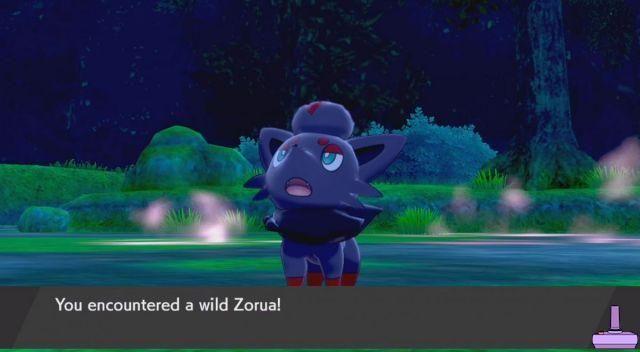- Nintendo Switch/Lite
- Nintendo OLED Switch
- Nintendo Switch / Lite - Subscription
- Nintendo Switch / Lite - Subscription
If you are going to replace the Nintendo Switch with new model type la OLED and you don't want to lose your bailouts, then you will be glad to know that today we want to share the Guide to transfer saves from Nintendo Switch or Switch Lite to Switch OLED with either Nintendo Switch Online subscription than locally.

Before proceeding with the Guide we want to make you a premise, once you have transferred the saves they will no longer be accessible on the old console, unlike of course the Cloud where the saves will always remain available online and can be downloaded or loaded at any time, provided that you have a active subscription.
Let's first see how to do it transfer saves without subscription:
Nintendo Switch/Lite
- Go in the System Settings.
- Go on Data management> Transfer your save data.
- Go on Send save data to another console.
- When required select the account which contains the data to be transferred
- Select the save file to transfer
- Select Send save data.
Nintendo OLED Switch
- Go in the System Settings
- Select on Data management> Transfer your save data.
- Select Receive save data and place the consoles nearby
- Select Ok
If you are instead Nintendo Switch Online subscribers we advise you to proceed as follows:
Nintendo Switch/Lite - Subscription
- Go in the System Settings
- Select the item Data management> Save data cloud
- Select the profile subscribed to the service
- Select Settings
- Select Si su Automatic backup of save data and Automatic download of save data
Nintendo Switch/Lite - Subscription
- Log in with the same account
- Go in the System Settings
- Select the item Data management> Save data cloud
- Select the profile concerned
- Go on Save data not present on the console and select the interested ones, after which go up Download the save data
- Go on Settings
- Set Yes su Automatic backup of save data and Automatic download of save data






![[Achievements-Xbox360] Fable III](/images/posts/e09dde612d0a8f5da42425e0bb272293-0.jpg)