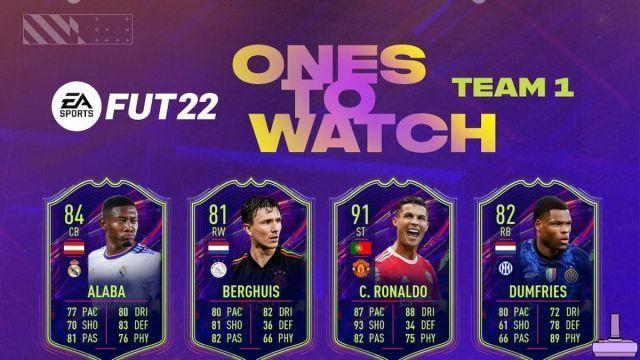You have a good connection and you want play Xbox One games on your Desktop or Notebook PC using the hardware specifications of the console? Then you just have to continue reading, because today we will explain step by step how to stream Xbox One games on Windows 10 PC.

Xbox One Streaming: Play on Windows 10 PC
Before continuing there are some requirements to be met:
- Have an Xbox One or Xbox One S
- Have a satisfactory internet connection for clean and hassle-free streaming
- A notebook or PC to play on (obviously)
- The official Xbox One application (downloadable from the Windows 10 store)
- Windows 10 installed on the PC
If you meet the requirements, then you can do the following:
- Connect the notebook and the console to the same network
- Turn on the Xbox One and go to the settings and then on the network
- Make sure the Xbox One permission to communicate with the PC through the Smart Glass application is enabled
- From your PC or Notebook running Windows 10, go to the Windows Store and download the Xbox Smart Glass application
- Launch the application (do not turn off the console!)
- Log in with your gamertag
- Click on the "Connection" icon (penultimate)
- Click on the device to be paired
- Click Start Streaming
Once this is done you are ready to play. The Xbox One controller will work on your PC as it is connected to the console and then via Streaming, you can alternatively connect it to the computer via the cable or via Wifi if you have the appropriate adapter.
Warning: The quality of the streaming depends solely on your connection, so make sure you don't download or upload anything during gameplay.










![[Curiosity] Fable III](/images/posts/f7baa5edc7cb8c27db8a50da8646bb73-0.jpg)
![Unlock the GTA 5 fighter jet plane now [360-PS3]](/images/posts/acd9f5f4bd10a8a7d1dd836388422ae8-0.jpg)