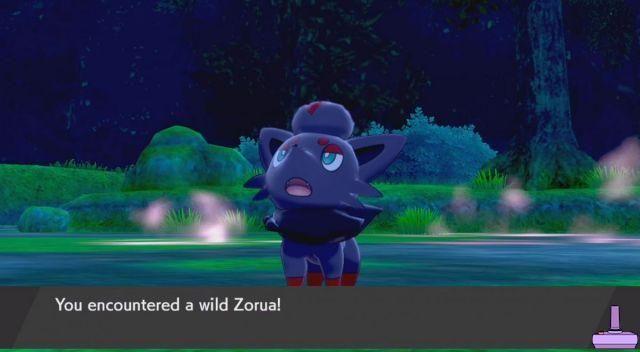- How to enter Safe Mode on PS5
- How to connect an external capture device to the PS5
- How to save space on PS5
- How to know the time spent in the game
- How to Stream on Twitch and Youtube
- How to update the Firmware
- How to redeem FREE GAMES on PS5
- How to redeem a Playstation Plus code
- How to disable the automatic renewal of the Playstation Plus
- How to update the Dual Sense
- PS5 turns on by itself? How to fix
If you are the lucky owner of a PS5, then the Guide that we want to share with you today could be useful to you, that is how to enter safe mode, how to save space and how to use external capture devices.
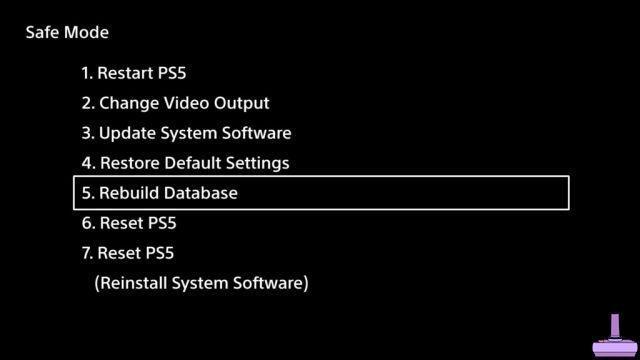
How to enter Safe Mode on PS5
Like on PS3 e PS4, also on PS5 the Safe mode, which allows you to solve some problems that afflict the console, albeit temporarily.
La Safe mode It allows
- Restart the PS5
- Change the Video settings
- Update the System Software
- Restore default settings
- Rebuild the database
- Reset the PS5
- Reset the PS5 by reinstalling the software
To access the aforementioned mode, proceed as follows:
- Turn off the console by pressing and holding the power button until the indicator flashes for a few seconds before turning off completely
- Press and hold the power button and release it when you hear 2 beeps
- Connect the Dual Sense controller to PS5 with USB cable

How to connect an external capture device to the PS5
If you use devices such as theHauppauge, For capture gameplay o stremmare gameplay su Twitch, if you are not from PS4, you must know that too PS5 although they natively support them, you cannot use them unless you disable a particular option.
So before connect the PS5 to the external capture device, proceed as follows:
- Connect the PS5 to the TV with the cable HDMI Supplied
- Navigate to the gear icon in the upper right and press X on the controller
- Press X up System
- Move up HDMI
- Deactivate HDCP
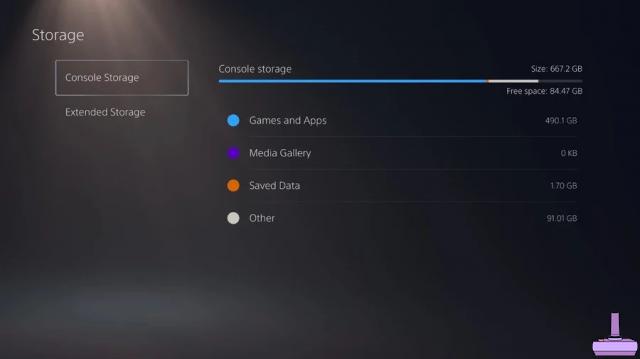
How to save space on PS5
We now come to the last but certainly not the least important point we want to talk to you about, that is how to save space on PS5.
- Move up settings (top right gear) and press X on the controller
- Go on Captures and transmissions and press X on the controller
- Go on Trophies
- Deactivate the two items
At this point make sure that there are no videos and screenshots already in the memory, then delete them as follows:
- Move up settings (top right gear) and press X on the controller
- Go on Storage memory and press X on the controller
- Go to Media Gallery and press X on the controller
- Navigate to the V icon on the left and press X on the controller
- Press X on Select All
- Press X on delete and then again on delete
This way when you unlock a trophy on PS5, screenshots and videos will no longer be saved, thus saving space.
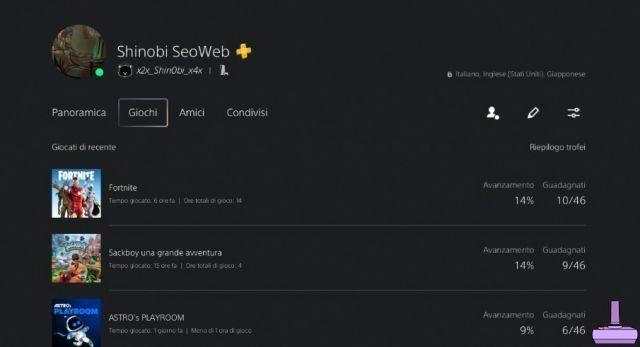
How to know the time spent in the game
One of the cool features featured on PS5, lies in the possibility of knowing how much time has passed in a given game.
The aforementioned functionality is present in the Profile, there are 2 ways to access it:
- With the D-pad on Dual Sense move to your Profile icon and press X
- Press the logo Playstation sul Dual Sense, move to your Profile icon and press X
At this point continue as follows:
- Press X on Profile
- Press R1 to move to the Games tab
From the screen in question you can see:
- The time spent in the game
- The last time you played a game
- Progress in a game
- The trophies unlocked in a game

How to Stream on Twitch and Youtube
If you have the PS5 you can fare Streaming su Twitch e Youtube without the need to purchase an external capture device.
Below is the complete procedure to follow:
- Launch the Streaming game on Twitch
- Press the button Share on the controller (the one near the D-pad)
- Move up Broadcast and press X on the controller
- Press X up Twitch
- Press X up Link the account
- Go to www.twitch.tv/activate
- Enter the code you see on the console and click Activate and then Authorize
- Press X on Done
- Press X on the 3 dots and then on Transmission Options
- Set up the broadcast as you like, if you like use the camera, view the chat and so on
- Give a title and press X on Switch to Live mode
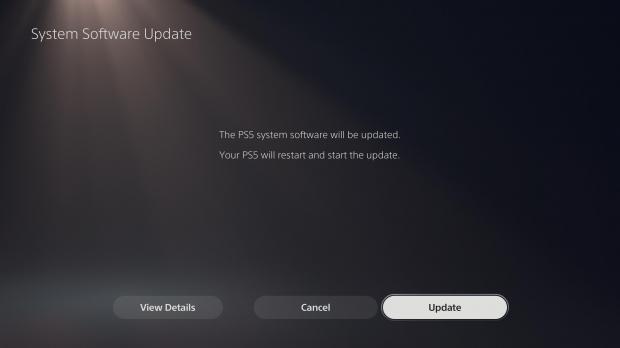
How to update the Firmware
It is important to always keep the console up to date, but how to go about it download and install new Firmware?
By default the procedure is automatic, which means that new Firmware are downloaded independently, it is up to you to decide when to install them. If you still want to force the update proceed as follows:
- Go to the gear with the directional crosses of the dual sense and press X
- Press X up System
- Press X up Software di system
- Press X up System software settings and update
- Press X up Update system software
- Press X up Update via the Internet
- Press X up Update
At this point the console will download the necessary files and will restart to complete the update.

How to redeem FREE GAMES on PS5
If you Playstation Plus on PS5, proceed as follows to redeem the FREE GAMES offered by Sony:
- Move toicona del Playstation Plus
- Scroll down to i FREE GAMES
- Press X on the PLAY FOR FREE to add to the collection
- Press X up Add to collection
or you can proceed as follows:
- Move toGames Collection icon and press X
- Move up PlaystationPlus with R1
- Move to the FREE GAME to add to the collection
- Press X up Add to collection
At this point you can download them at any time in the same way, with the difference that this time instead of Add to Collection the item will appear Download.
How to redeem a Playstation Plus code
PS5
- Navigate to the icon of Playstation Store and swipe down once
- Navigate to the 3 dots icon and press X on the controller
- Move up Redeem code and press X on the controller
- Enter the purchased code and then press X on Redeem
Website
- Visit the official website of the Playstation Store
- Log in with your account by clicking on Log in
- Click on your profile icon at the top right
- Click on Redeem Codes
- Enter the purchased code and click on Following
- Confirm the procedure
How to disable the automatic renewal of the Playstation Plus
If you have purchased a Playstation Plus code on offer on Amazon or elsewhere and you have redeemed it, it is good to know that Sony turns on by default the annual renewal at a cost of € 59,99, to deactivate it, proceed as follows:
- Visit the official website of the Playstation Store
- Log in with your email and password
- Click on the avatar at the top right of your profile
- Click on IAccount settings
- Click on Subscription
- Log in again if prompted
- Click on Disable Automatic Renewal
If you want to do it from PS5 proceed as follows:
- Press X up Settings (the gear at the top right)
- Press X up Users and Accounts
- Press X up Payment and Subscriptions
- Press X up Subscriptions
- Press X up Playstation Plus
- Press X up Turn off automatic renewal

How to update the Dual Sense
Have you ever accidentally jumped the Dual Sense upgrade? In this case either wait 24 hours or proceed as follows:
- Go in the Settings
- Go on Network
- Go on Settings
- Deactivate the Internet Connection pressing X up Connect to the Internet
- Go on System and then Date and time
- Set as date the next day
- Restart the console
Once you have done this you can also reset the internet connection and correct date. It is the only way there is not a voice for update the controller.
PS5 turns on by itself? How to fix
Have you noticed that the PS5 does it turn on by itself when you turn on the TV? This is not a technical problem or a bug, it is not the fault of the dust accumulated on the console, but it is a feature that you can disable as follows:
- Go in the Console settings, pressing X on the top gear
- Go on SystemGo on HDMI
- Check the item Enable the connection of HDMI devices to deactivate it if it is active
In this way you will avoid that when you switch on the TV, the TV is automatically switched on as well PS5.






![[Achievements-Xbox360] Fable III](/images/posts/e09dde612d0a8f5da42425e0bb272293-0.jpg)